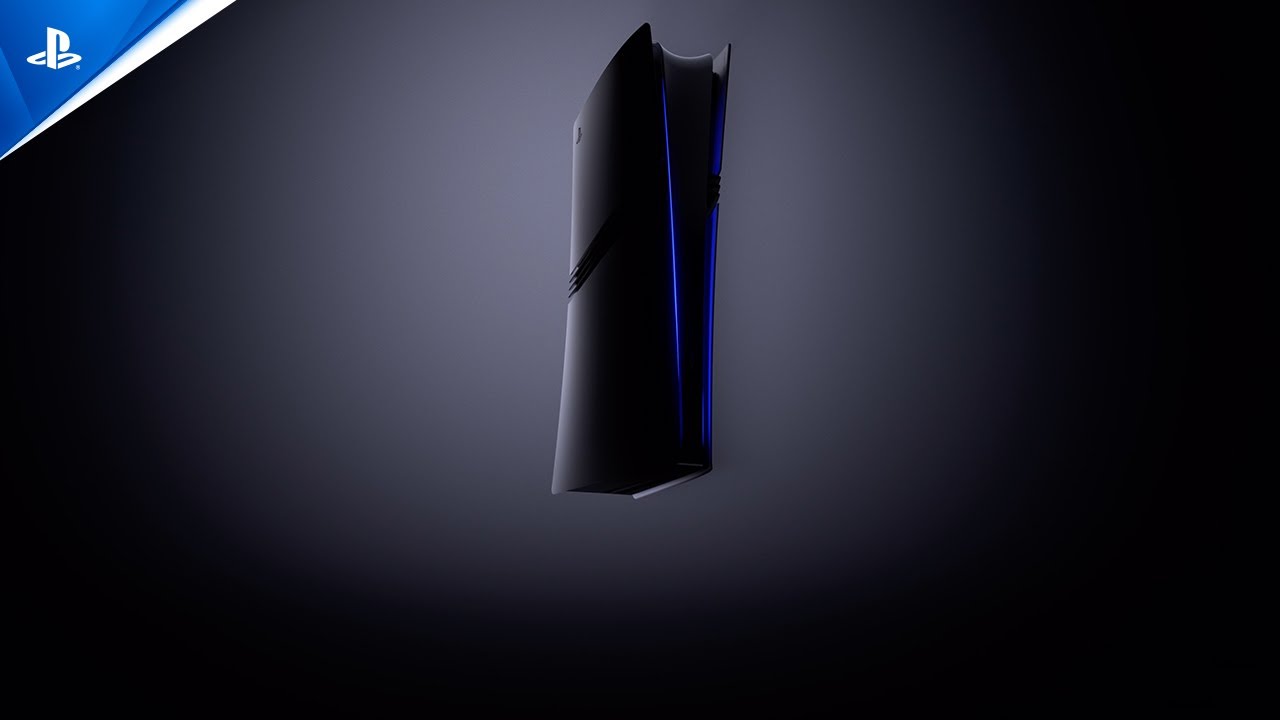PlayStation 5 Pro launches worldwide today, November 7. Revealed on September 10, PlayStation 5 Pro is our most advanced and innovative console hardware to date, with key performance features such as an upgraded GPU, advanced ray tracing, and PlayStation Spectral Super Resolution.

The console is available directly from PlayStation and participating retailers globally. Whether you have decided to transfer to the new console from a PlayStation 4 or PlayStation 5, or are entirely new to the PlayStation family (welcome!), here’s what you need to know to get prepped for – and started with – your new PS5 Pro.
PS5 Pro measurements
Out of the box, the PS5 Pro console is approximately 388mm x 89mm x 216mm (width x height x depth) and weighs in at around 3.1kg.
PS5 Pro input/output ports
| Input/Output Front of Console |
1 x USB Type-C port (Super-Speed USB 10Gbps) 1 x USB Type-C port (High-Speed USB) |
| Back of Console | 2 x USB Type-A port (Super-Speed USB 10Gbps) |
| Networking | Ethernet (10BASE-T, 100BASE-TX, 1000BASE-T)Wi-Fi: IEEE 802.11 a/b/g/n/ac/ax/be |
A Disc Drive for PS5 can be purchased separately, allowing you to use PS5 and supported PS4 physical discs, and play 4K Blu-ray and DVD discs.
Transfer your data from PS4, PS4 Pro or PS5 to PlayStation 5 Pro
If you own a PS5, PS4 Pro, or a PS4 console, you can transfer your data to your new console. Before you start the transfer, make sure your original console is updated to the latest system software and you’ve synced your trophy information. On both your original console and your PS5 Pro, sign in on your PlayStation Network account . You can transfer your user information, games downloaded to your console’s hard drive or SSD, save data, and select console settings if both consoles are connected to the same network. Go to Settings > System > System Software, select Data Transfer > Continue then follow the on-screen instructions.

Enable PS5 Console Sharing and Offline Play
While you can have your account on multiple consoles, you can only designate one console for Console Sharing and Offline Play at a time. When you first sign into your new PS5 or PS5 Pro console, Console Sharing and Offline Play will automatically be enabled.
If you sign in to a PS5 console that is not enabled as Console Sharing and Offline Play, you can still access and play purchased games from your account as well access some of your PlayStation Plus benefits – as long as you are signed in with your account. It won’t be accessible through other accounts that may be using the same console.
Sync your DualSense controller, DualSense Edge controller, Pulse Elite Headset, Pulse Explore, and PlayStation Portal with your PS5 Pro
Whether you’re using the new DualSense controller included with your PS5 Pro, or one you already own, you’ll need to pair these to your new console. Use the supplied USB-C cable to plug these into the console, and power the controller on.
For the PlayStation Portal, from the home screen of your PS5 console, select Settings > System > Remote Play, and then turn on Enable Remote Play. Sign in to your PlayStation Network account on your PlayStation Portal, and follow the on-screen instructions to sync it to your new console.
For your PlayStation Pulse Elite Headset, plug the supplied USB adapter into one of the rear USB Type-A ports on your console and press the PlayStation Link button on your headset.
For the PlayStation Pulse Explore, make sure both of your earbuds are docked in the charging case, insert the USB adapter into one of the USB Type-A ports on your console, remove both earbuds from the case to connect them to your console.
Transfer your M.2 SSD from PS5 to PS5 Pro
If your original PS5 has a M.2 SSD installed, you can insert it into your PS5 Pro, following this guide.
Set up a PS5 Pro with a PS5 Disc Drive
If you’ve purchased a separate PS5 Disc Drive to install onto your PS5 Pro, you can follow this handy guide.
Pair your PS5 Pro with the PlayStation App
You can download games while away from home, manage console storage if you don’t have enough space and start a game on the app so it’s ready to pick up the controller and play.
Play Astro’s Playroom
As with all PlayStation 5 consoles, PS5 Pro comes bundled with Astro’s Playroom pre-installed on its console storage, which is a fantastic introduction to Team Asobi’s wonderful platform franchise, and also to the DualSense wireless controller’s immersive features.
Check out some PS5 Pro Enhanced Games
Transferring from a PS5, or new to PlayStation, there’s a selection of titles with updates that will take advantage of PS5 Pro, which launch alongside the console. Here’s just some of them: